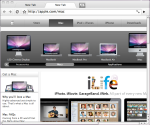
Here it is , the first precompiled version of google’s Chrome browser for OSX , whether you want to test your pages in it , or just take a firsthand look of the development so far on the mac version be aware that this is a very early revision and very unstable , for example it just crashes when loading nytimes.com , most websites i visited work fine however.
You can download it from here (or Chromium.app and TestShell.app individually), inside are two apps , Chromium.app and TestShell.app , they are the Release builds of revision 9854 for Leopard (10.5) of Google’s open source code behind Chrome , which is actually called Chromium.
TestShell.app is just the core rendering view , Chromium.app is the whole app so far but websites do not always load in it and rendering can be garbled , just use TestShell to test pages.
I am not affiliated with Google or Apple and i do not take any responsibility nor imply any functionality of these builds i am making available , have fun.
